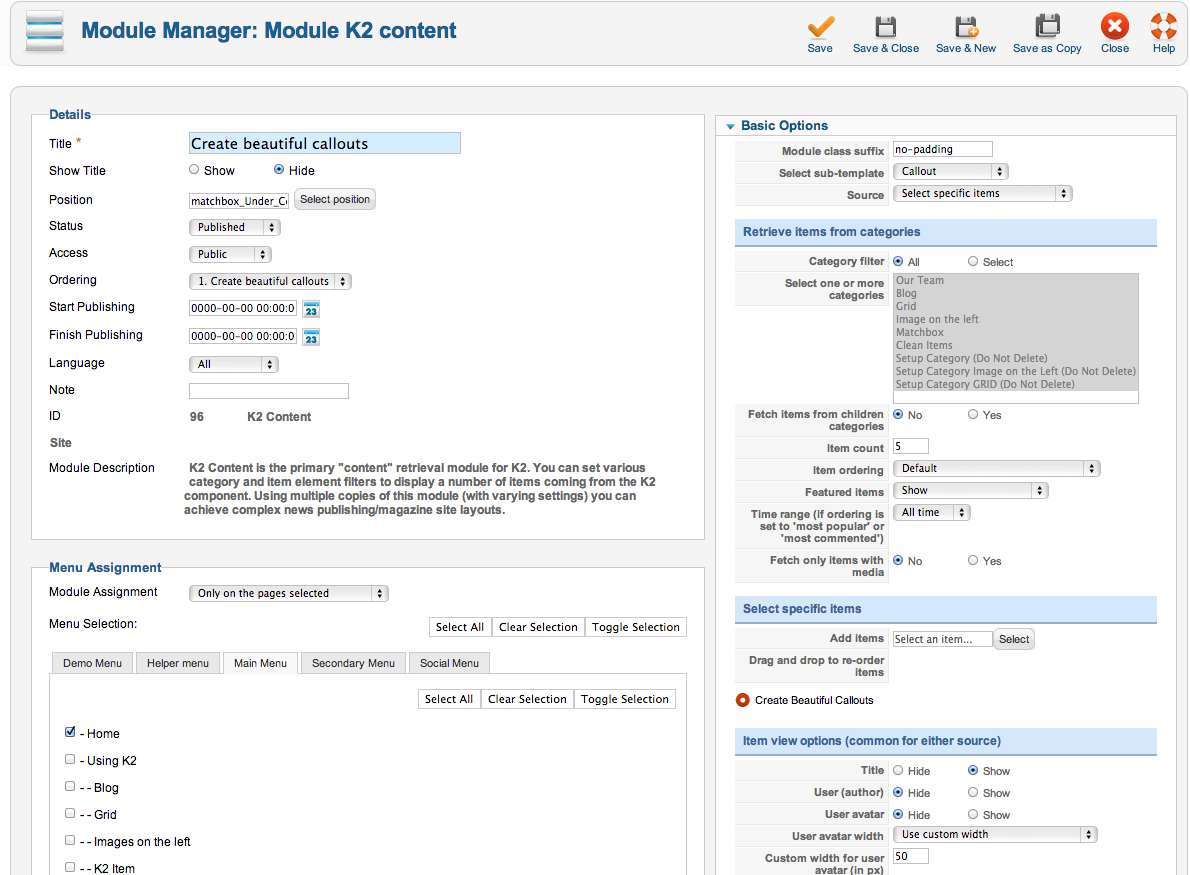Setting up our Demo
As you can see our template in the frontpage only uses K2 modules instead of the component view. As for the component view you can choose between the blog view, the gridded view to the small image on the left views.
The Front-page and module positions
As stated above you have numerous options and module positions to choose from for your front page.
There are five module positions placed one bellow the other so you can order your content more effectively.
Furthermore there is a module position in the component area if you choose to use modules instead of the component.
Finally there are positions above the component area (Hero unit) a sidebar and three positions next to each other in the footer.
Template functionality
From the template’s settings view apart from the colours, you can also control most of the template’s functionality.
- Choose between a fixed or a static menu
- Choose between off canvas and normal navigation
- Choose between coloured and “white coloured” navigation
- Choose the background image of the site
- Use your own colour variations
- Enter your social links
- All these settings are located in template’s parameters.
Setting up the menus.
In the template’s parameters (template specific tab) as mentioned above you can select the look and feel of your menu.
Please note that off canvas navigation will not work with a fixed header.
Using a custom menu
You may use as many custom menus as you wish in the Footer.
The list you see in the demo is a custom menu.
Using the secondary menu
A secondary menu (only one level menus) may be used in the matchbox_SecondaryMenu position. This position is directly above the main menu and next to the social links.
Using a social menu
The social menu (the one placed on the footer) uses its own overrides. You need to choose the appropriate layout for the module’s settings. You can do this by selecting the “social” option from the Alternate Layout select box.
Finally don’t forget to set the appropriate CSS class (Link CSS Style). The class should be the name of the network, e.g. facebook, twitter, google-plus, vimeo etc.
Custom Gallery module
The gallery you see in the demo’s frontage is a custom HTML module so you can use every gallery you want. Simple Image Gallery Pro is required for this module to work.
Use this snippet to duplicate the module in your site.
<div class="column small-12 large-8 gallery-area" data-scroll-reveal="enter left and move 80px over 0.6s"> { gallery }demo:300:250:0:1::matchbox_module{ /gallery } </div> <div class="column small-12 large-4 text-area" data-scroll-reveal="enter right and move 80px over 0.6s"> <p class="leading">Vitae mi ultricies, lacinia lectus id, sodales turpis. Vivamus id tincidunt odio. Nunc nec convallis tellus. Nam sed sem mi. Curabitur eget lacus dictum, ornare neque eget, tristique dui. Interdum et malesuada fames ac ante ipsum primis in faucibus.</p> <p>Vitae mi ultricies, lacinia lectus id, sodales turpis. Vivamus id tincidunt odio. Nunc nec convallis tellus. Nam sed sem mi. Curabitur eget lacus dictum, ornare neque eget, tristique dui. Interdum et malesuada fames ac ante ipsum primis in faucibus.</p> </div> More information on Simple Image Gallery’s snippets can be found here: https://www.joomlaworks.net/support/docs/simple-image-gallery-pro
K2 Content and Categories setup
This template offers three different layouts, now for each image size.
- a typical blog layout.
- a gridded layout
- an image on the left layout
- To use one of these layouts you do not need to change between K2 templates, all you need to do it to choose the appropriate set of items.
Using the leading items
By using the leading items and the large image size you will get the blog layout.
Using the primary items
By using the primary items and the medium image size you will get can set up your gridded layout
Using the secondary items
With the secondary items you can use small sized images to get the “Images on the left layout”.
Extrafields
This template offers a wide range of extra fields. They all work as item enhancements. Whether you need social links or extra links for the hero unit you ‘ve got you covered. The single extra field group will provide you with all the extra elements you need.
K2 Content module templates
4BlockGrid - Used in “The team” module
Callout - Used in callouts with images
CalloutNoImage - use this for callouts without an image
Default
Footer - the footer lists
Hero - the hero unit
SlideIn - for animated modules
Slider - for the icon slider
Icon Fonts
We have included the Entypo family from fontello.com as well as the Simple Line Icons.
You can download the font family and view the complete glyph guide from: http://graphicburger.com/simple-line-icons-webfont/
Using Icon Fonts in the slider (K2 Content module).
After you have downloaded the glyph guide for the Simple Line icons you will get all the necessary code. (just click on the icon to get the code).
Animations
You can easily create your own animations using using using natural, declarative language
<div data-scroll-reveal="enter left and move 50px over 1.33s">Foo</div> <div data-scroll-reveal="enter from the bottom after 1s">Bar</div> <div data-scroll-reveal="wait 2.5s and then ease-in-out 100px">Baz</div>
More information can be found at http://scrollrevealjs.org/ and https://github.com/julianlloyd/scrollReveal.js
Module positions
- matchbox_Menu
- matchbox_SecondaryMenu
- matchbox_Slideshow
- matchbox_Breadcrumbs
- matchbox_Component
- matchbox_Lower_Component
- matchbox_Right
- matchbox_Under_Component_1
- matchbox_Under_Component_2
- matchbox_Under_Component_3
- matchbox_Under_Component_4
- matchbox_Under_Component_5
- matchbox_Above_Footer
- matchbox_Footer_1
- matchbox_Footer_2
- matchbox_Footer_3
Image Sizes
The following image sizes are recommended for this template:
- XSmall 100
- Small 200
- Medium 400
- Large 900
- XLarge 1366
- Generic 320
- Category Image 100
- Avatar Size 150
- Commenter Image 70
Module Suffixes
- .left adds a float:left to a block.
- .right adds a float:right to a block
- .text-center adds a center alignment to a block.
- .text-right adds a right text alignment to a block
- .text-left adds a left text alignment to a block
Additional Components
Apart from the K2 component we offer CSS styling for the following components
com_contact (form only)
com_users ( all views )
com_search
com_weblinks
com_newsfeeds
Commercial Extensions
Simple Image Gallery Pro - After installing it go to the Extension's parameters Layout template for image galleries and choose the one named after the template, i.e. matchbox and matchbox_module.
For developers and enthusiasts
The Grid
We are using ZURB's foundation grid for this template. You can find out more about foundation here: http://foundation.zurb.com/
Addtionally we have added a grid for larger (xl) and very large (xxl) viewports.
Block Grid - for developers and enthusiasts
We have included Foundation's block grid.
More info can be found here. http://foundation.zurb.com/docs/components/block-grid.html
Visibility Classes
If you need complete control over your modules in responsive states we 've got you covered. This template uses the power of the The most advanced responsive front-end framework in the world, ZURB's foundation.
.hide-for-small Hides the module in viewports bellow 900px
.show-for-small Shows the module in viewports bellow 900px
.hide-for-medium Hides the module in viewports above 768px and bellow 1279px
.hide-for-medium-up Hides the module in viewports above 768px
.show-for-medium Shows the module in viewports above 768px and bellow 1279px
.show-for-medium-up Shows the module in viewports above 768px
.show-for-medium-down Shows the module in viewports bellow 1279px
.show-for-large Shows the module in viewports above 1280px and bellow 1440px
.show-for-large-up Shows the module in viewports above 1280px
.hide-for-large Hides the module in viewports above 1280px and bellow 1440px
.hide-for-large-up Hides the module in viewports above 1280px
.show-for-xlarge Shows the module in viewports above 1440px
.hide-for-xlarge Hides the module in viewports above 1440px
.show-for-landscape Shows the module in the landscape orientation
.hide-for-landscape Hides the module in the landscape orientation
.show-for-portrait Shows the module in the portrait orientation
.hide-for-portrait Hides the module in the portrait orientation
All these classes are located in the template.css and can be easily expanded and/or edited and can be used for every block of your template, not just your modules.
More info can be found here: http://foundation.zurb.com/docs/components/visibility.html
k2.css
As you might have noticed this template does not use the default k2.css. We have completely rewritten all the template's styles to be more efficient. In case you download the standalone template package we have included a blank k2.css file in our distribution to avoid 'breaking' you site.
SASS Support
In your template's /css folder you will find a /src subfolder. There you will find all out .sass files.
We have also used Bourbon which is a simple and lightweight mixin library for Sass
What is SASS: http://sass-lang.com/
What is Bourbon: http://bourbon.io/
Visual Walkthrough
https://www.joomlaworks.net/support/templates/commercial-templates/item/232-matchbox#sigProId704238286b